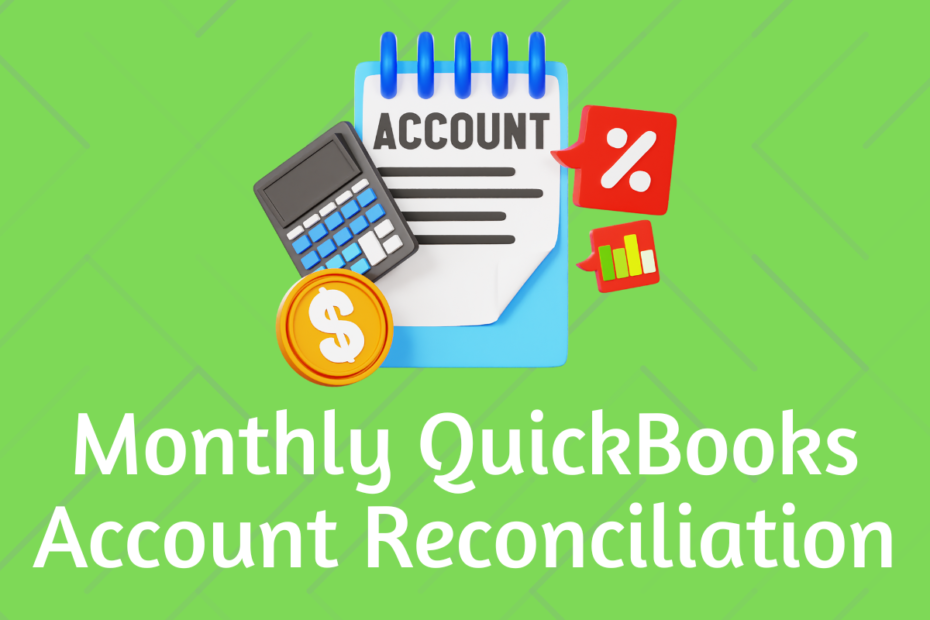Regularly reconciling your accounts in QuickBooks is essential for maintaining accurate financial records, detecting errors, and ensuring compliance. This guide will provide a comprehensive overview of the account reconciliation process, helping businesses manage their financial health and avoid costly mistakes. We’ll cover the benefits, step-by-step instructions, and best practices for using QuickBooks to reconcile accounts accurately.
What Is Account Reconciliation in QuickBooks?
Account reconciliation is the process of comparing your business records in QuickBooks with bank or credit card statements to ensure all transactions are accounted for accurately. In QuickBooks, reconciliation helps detect discrepancies between your records and actual account balances, providing a true picture of your financial status.
Why Monthly Reconciliation Is Essential
Performing monthly reconciliation provides timely insight into financial health, reducing the risk of errors and fraudulent activities. Monthly reviews allow you to:
- Detect and correct errors quickly.
- Ensure compliance with financial regulations.
- Strengthen financial decision-making based on accurate data.
- Maintain organized records for tax reporting and audits.
Preparation Steps for QuickBooks Reconciliation
Before initiating the reconciliation process, follow these preparation steps to streamline accuracy and efficiency:
- Gather Bank and Credit Card Statements: Ensure you have the most recent statement available for each account you intend to reconcile.
- Review Account Transactions in QuickBooks: Look for any unusual entries, such as duplicated or missing transactions.
- Categorize and Match Transactions: Verify that all transactions are correctly categorized and matched with actual payments.
- Update Your QuickBooks Software: Use the latest version of QuickBooks to ensure compatibility and access to all features.
Step-by-Step Guide to Reconcile Accounts in QuickBooks
1. Access the Reconciliation Tool
In QuickBooks, navigate to the Accounting section and select Reconcile. Choose the account you want to reconcile from the drop-down list, and click Continue.
2. Enter Statement Details
Input the ending balance from your bank statement and the statement date. If there are any additional fees or interest, record them in the appropriate fields.
3. Review Transactions
QuickBooks will display all transactions for the selected period. Carefully review each transaction, marking those that match your bank statement.
4. Resolve Discrepancies
If the Difference field shows a balance other than zero, identify the unmatched or incorrectly entered transactions. Adjust as needed until the difference is zero.
5. Complete the Reconciliation
When the ending balance matches, click Finish Now. QuickBooks will generate a reconciliation report that you can review, save, or print.
Common Errors During Reconciliation and How to Fix Them
1. Unmatched Transactions
Unmatched transactions can occur if a transaction is recorded differently in QuickBooks compared to the bank statement. To fix this:
- Edit the transaction amount or date in QuickBooks to match your bank statement.
- Consider using QuickBooks’ Find Match feature to link downloaded transactions with recorded ones.
2. Duplicate Entries
Duplicates often occur due to manual errors or importing transactions twice. Resolve duplicates by deleting or voiding the unnecessary entry.
3. Missing Transactions
If a transaction appears in the bank statement but not in QuickBooks, add it manually or import bank transactions to QuickBooks.
4. Incorrect Account Balance
Errors in the beginning or ending balance are commonly due to reconciliation adjustments or prior errors. Check previous reconciliations for unresolved discrepancies and correct the balance before proceeding.
Best Practices for Effective Reconciliation
1. Reconcile Regularly
Monthly reconciliation is ideal, ensuring prompt identification of errors and accurate records.
2. Use Bank Feeds to Automate Transactions
Connect your bank accounts to QuickBooks and enable automatic transaction importing. This minimizes data entry errors and saves time.
3. Categorize Transactions Consistently
Using consistent categorization standards ensures accuracy and simplifies your reconciliation process.
4. Generate and Review Reconciliation Reports
QuickBooks generates a reconciliation report for each completed cycle. Review these reports periodically to identify trends and recurring issues.
5. Back-Up Data Regularly
Data backups provide security and recovery options should technical issues or human errors occur.
Using Automation for a Streamlined Process
Automation is a powerful tool that can simplify monthly reconciliation. Features such as Bank Feeds, Rules, and Automated Matching in QuickBooks help reduce manual work and errors. Automation benefits include:
- Faster reconciliation times.
- Reduced human error.
- Effortless transaction matching.
By leveraging QuickBooks’ automation features, businesses can achieve accurate reconciliations with minimal time and effort, ensuring consistent and up-to-date financial records.
Conclusion
Monthly reconciliation is a critical process for businesses seeking financial accuracy, compliance, and insight. With QuickBooks’ powerful reconciliation tools and automation features, businesses can streamline this process, saving time and reducing errors. Following these steps and best practices ensures that your financial records reflect reality, supporting better business decisions and financial health.